Download the new release
Download the new AvaTax webUI release from the downloads section. The webUI release is a ZIP file, containing two folders: /dist and /api.
Upgrade
Each instance of the WebUI you have installed is located in a single directory in your server file system, and it's published in IIS (Internet Information Services). Locate the desired instance to be upgraded. By default the IIS applications are located in c:\inetpub\wwwroot\[appDirectory] The upgrade consist in copying the new files for the application, and are separated in two steps.
Upgrade the API
- Go to the c:\inetpub\wwwroot\[appDirectory]\api\ directory.
- Delete all of the files, except web.config
- Copy the content of the new release \api folder, to c:\inetpub\wwwroot\[appDirectory]\api\
- Using a web browser, navigate to the API URL address to confirm it's working. The URI is like http://[servername]/[appDirectory]/api/
- A view like the following indicates it's working fine
Upgrade the Application
Here you are going to replace the existing files with the new release, but you need to mantain the assets\config\config.json configuration file, so make sure to not replace it. Another option is to create a backup first, so you can later copy back you config.json if it gets replaced during the upgrade.
- Go to the c:\inetpub\wwwroot\[appDirectory]\ directory.
- Delete all of the files, except the directories \api and \assets
- Copy the files content of the new release \dist folder, to c:\inetpub\wwwroot\[appDirectory]\
- Do not copy the \assets directory yet.
- Go to the c:\inetpub\wwwroot\[appDirectory]\assets directory.
- Delete all the content, except the directory \config
- Copy the content of the new release \dist\assets folder, to c:\inetpub\wwwroot\[appDirectory]\assets, but do not copy the \config directory.
Refresh the cache
Sometimes the browser maintains a cached version of the application. To force the refresh and load the new version, you can access the application: http://[servername]/[appDirectory], and then press Ctrl+F5. This will reload the full application. Check the displayed version matches the version you are upgrading to.
API Error troubleshoot - Breaking changes versions
If you get an error like the following, indicates there is an invalid runtime reference in your web.config file. To fix it, you must use the new web.config file that is provided in the release, and it's located on /api/web.config This means the new release has new libraries versions and your actual web.config file is outdated. You need to also update this file.
- With a text editor, like Notepad++, edit the new web.config file provided in the new release.
- Copy the following two lines from your existing web.config file (previous to upgrade), and replace that lines in the new web.config (delivered in the new release /api/web.config).
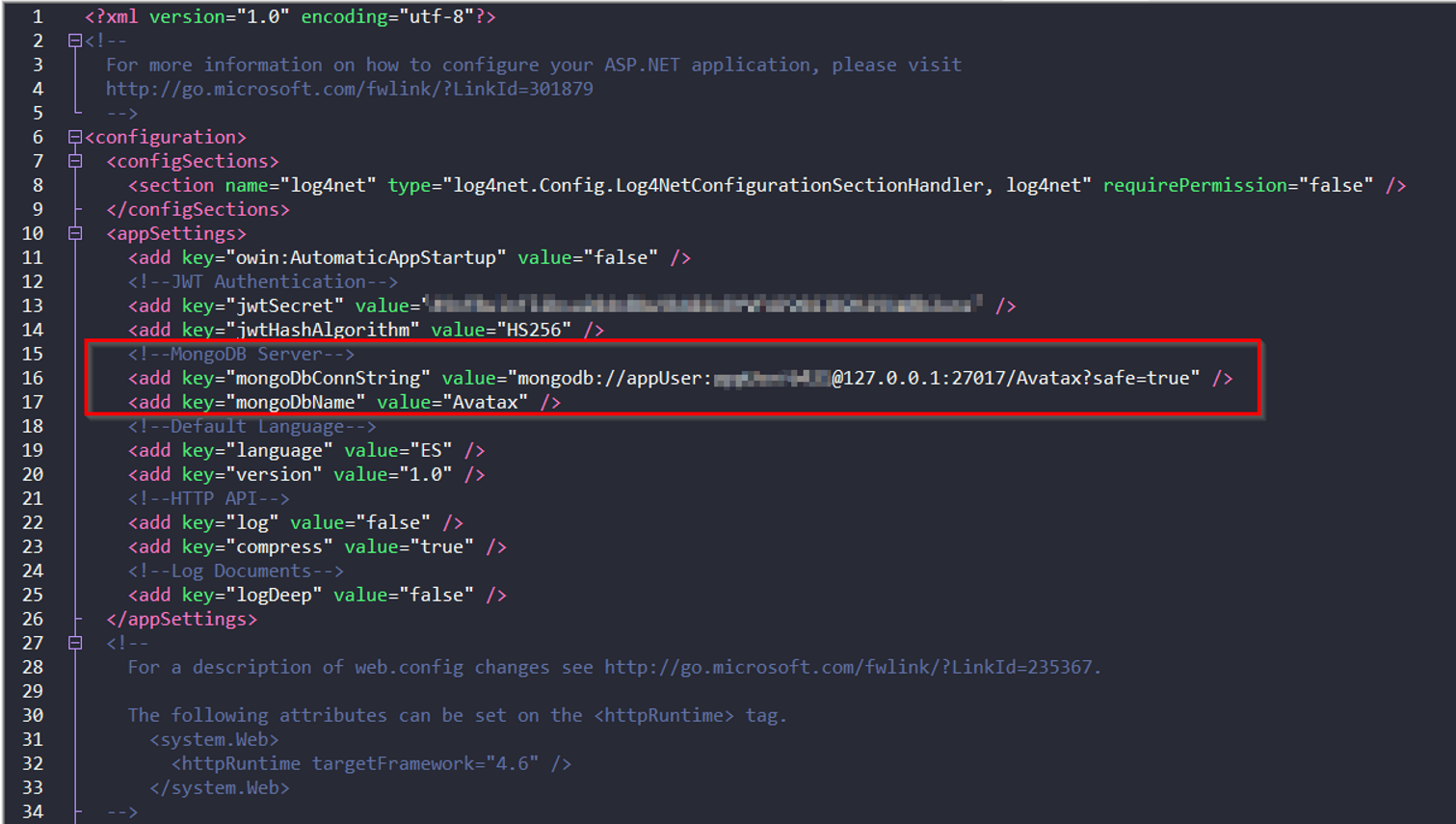
- Now copy or replace the web.config at c:\inetpub\wwwroot\[appDirectory]\api\ with this modified file.
- Your API should be working now.