Here is the General Tab of Avatax Settings Below you can find a description of each option.
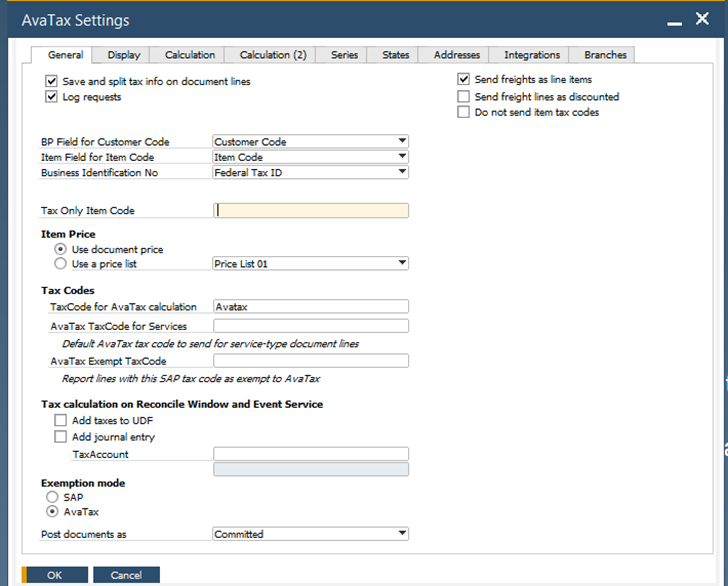
Send Freigths as Line Items: With this checkbox marked you'll be charging taxes over your freigths. Here is an example of how you'll see it in SAP and in Avalara.
Save and Split tax info on document lines: With this checkbox marked you'll be able to see how much taxes are being charged per item. Here is an example.
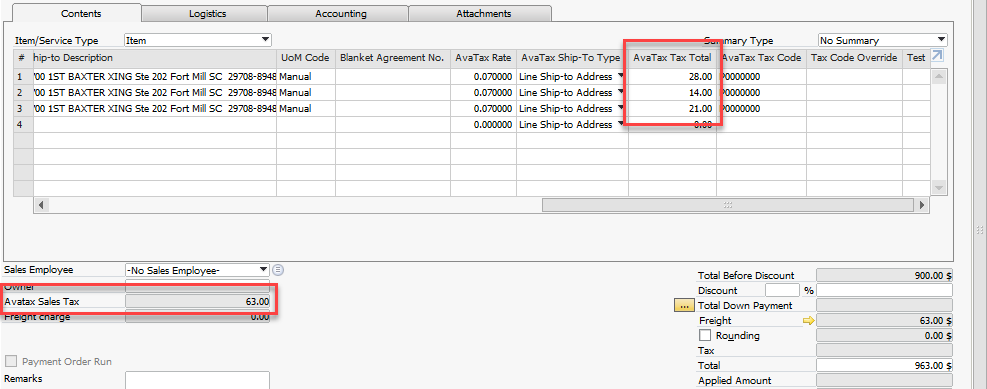
Log Request: With this checkbox marked the addon will save a log entry in the UDT (User Defined Table) for your transactions. This log can be used to check for issues. We recommend having this option checked
BP Field for Customer Code: With this dropdown list you can (instead of the default CardCode as customer's code) send CardName or Email, this would be helpful if you already have customers and/or certificates uploaded in Avalara and you start using SAP or vice versa.
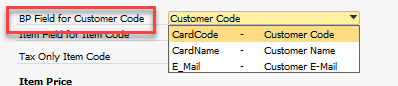
Item Field for Item Code: The default field from OITM to be used is ItemCode, but other fields can be used. This is useful if you already have defined items in the Avalara portal and don’t want to use your SAP Item Codes to report the documents.

Tax Only Item Code: This field can be used to create a Tax Only Document and avoid the recalculation. Here is an example.
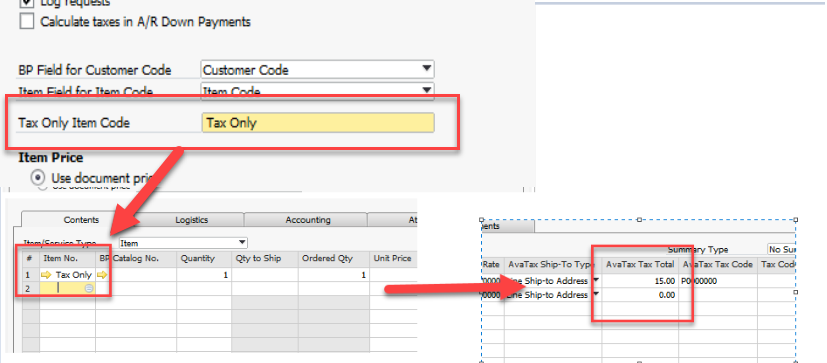
Item Price: This option allows you to select the default source of price for your items, either the price you assign at the document level or from one of SAP native lists. Anyway, you'll be able to change it on each document as shown below.
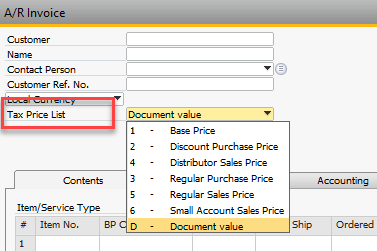
Tax code for Avatax calculation: Here is where "Avatax" as a tax code is defined indicating that every time you create a marketing document where at least one line has this tax code, the addon will execute and send the document to Avalara for its calculation. (Check How AvaTax Works)
Avatax Tax code for services: Here is where "The tax code selected" as a tax code is defined indicating that every time you create a marketing document where at least one line has this tax code, the addon will execute and send the document to Avalara for its calculation. (Check How AvaTax Works). All of the items you send have an AvaTax Tax Code defined. For Service Type Documents, you can define your AvaTax Tax Code In case you haven't specified one, Avalara will fill in with a default one.
Avatax Exempt TaxCode: Here is where "The tax code selected" as a tax code is defined indicating that every time you create a marketing document where at least one line has this tax code, the addon will execute and send the document to Avalara for its calculation. (Check How AvaTax Works)
Tax calculation on Reconcile Window and Event Service: Due to a SAP limitation, marketing documents such as:
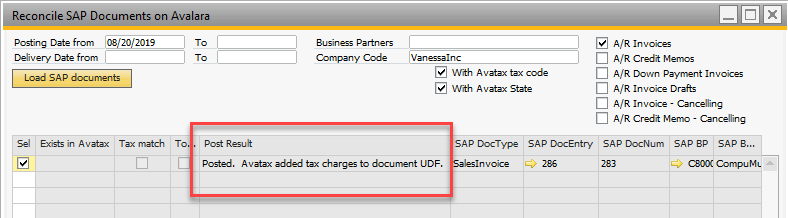
A/R Invoice and Credit Memo, can't be modified once created. So in the case you need to use the Reconcile Window or you have the Event Service, you can defined here how you'll see the taxes in those documents.
Add Taxes to UDF: With this checkbox marked, if you use the Reconcile Window, you'll see the Invoice as follows
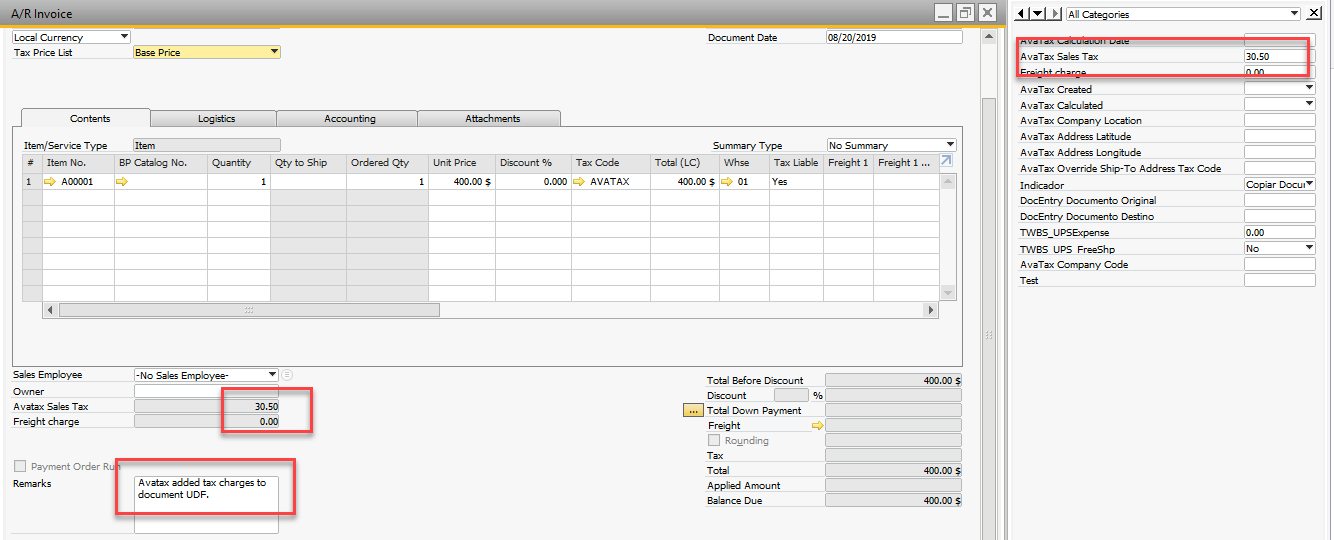
Add Journal Entry: With this checkbox marked you'll have to define in which Tax Account, the taxes calculated by using the Reconcile, will apply
Exemption Mode: Within Avatax you have two options to handle your exemptions
SAP: If you choose SAP as exemption mode, you'll have to define your exemptions within SAP, either through BP Master Data and/or Item Master Data
AvaTax: If you choose AvaTax as exemption mode, you'll have to define your exemptions in your Avalara Portal. Please check with your Avalara Account Manager